
This worked for me when I needed to extend the disk space in a vmware virtual machine. Once you extend the space in vCenter you need to reboot the VM.
Create a partition with available disk space using this command.
cfdisk
Select available space then choose ‘write’ then ‘quit’.
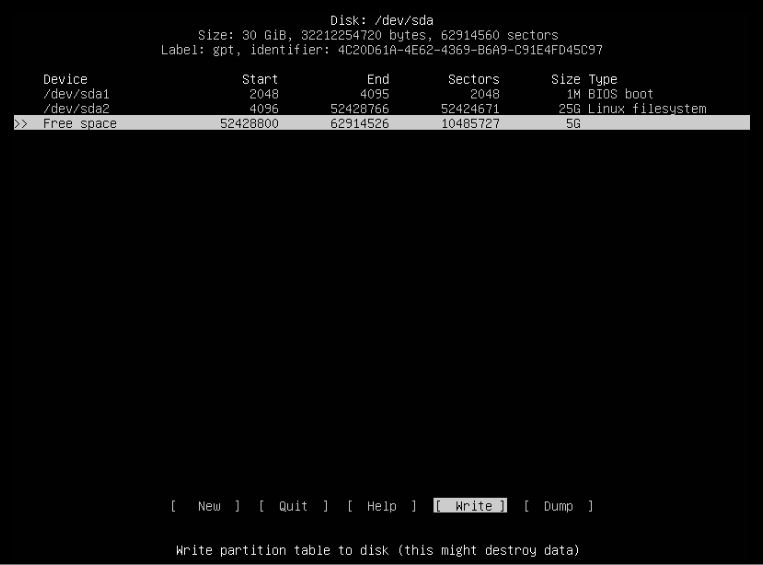
Scan for the new partition with:
partprobe /dev/sdaYou may need to restart if the above command doesn’t work.
Check for the new partition with:
fdisk -l /dev/sda
Create a new volume (I will assumed the new partition found above is sda3)
pvcreate /dev/sda3
Show the physical volumes with
pvdisplay
Now we can extend the primary disk with the following commands. You should be able to get the VOLUME_GROUP name from the above command.
vgextend VOLUME_GROUP /dev/sda3
lvextend -l+100%FREE /dev/VOLUME_GROUP/root
resize2fs /dev/mapper/VOLUME_GROUP-root
Check available space with:
df -h