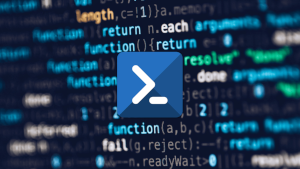These commands have been tested on the 6400 and 6850 models but may also work on others. Reset switch to factory defaults Delete the boot.cfg file from the working and certified directories and then reload the switch After it reboots type either of the following commands to verify that you have a new config file. Save configuration The first command will save the primary (working) config and the second will save the secondary (Certified) config. If you have a stack with 2 or more switches then use the following command to synchronise the config across all slots Verify the configuration and synchronisation status with the following command. You should get the results below Quote:CONFIGURATION STATUSRunning CMM : PRIMARY,CMM Mode : MONO CMM,Current CMM Slot : 1,Running configuration : WORKING,Certify/Restore Status : CERTIFIEDSYNCHRONIZATION STATUSRunning Configuration : SYNCHRONIZED, Change system name and session prompt Replace ‘Switch1’ with your own name Set system location and contact info. Check the information has been changed with the following command: Specify Domain name, NTP and DNS servers System and hardware information System information Chassis information Stack information CPU health Memory health VLAN configuration Create new VLAN with description. I’ll be using VLAN 10 for this example. Remove VLAN with: Assign switch ports 1 through 24 on slot 1 to VLAN 10 using the following command: for 802.1q (tagged) port use the following command: You can remove the VLAN port members with the following command: To verify the VLAN 10 configuration, use: To verify that ports 1/1-24 were assigned to VLAN 10 use: Interface Configuration Show status of all ports: Show information about all ports: To show information about a specific port only (slot/port): Make changes to an interface with the following commands. I’ll be using slot 1 and port 5 in my examples. Disable auto negotiate (enable or disable): Change duplex (full or half): Change interface speed (10,100,1000): Disable or enable a port (up or down): Label the ports with: Create a management interface Verify with: Remove interface with Link Aggregation Run the following command to create a LACP group for ports 19,20,21 and 22. In this example i’ll be using 2 as the ID, 4 as the size and 5 as the key Now set the VLAN for the LACP group: POE Start or stop POE on slot 1 (Change slot number accordingly): Start or stop POE on a port (slot/port): System services The following services are available: ftp, ssh, telnet, http, secure-http, udp-relay, snmp, all Enable a service: Disable a service: